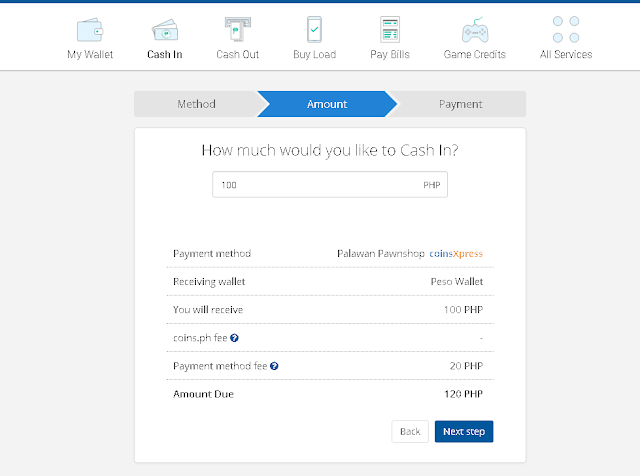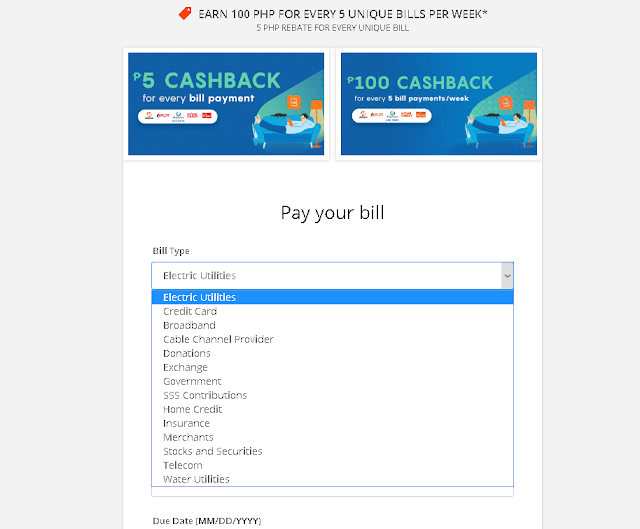Benefits of having Coins.ph account!
1. Selling Load
2. Selling Game Credits
3. Remittance
4. Bills Payments
How to earn buy selling loads using Coinsph App? It offers Globe, Smart, Sun, Talk and Text, and Touch Mobile.
1. First you must have peso balance in your coinsph account.
2. Go to Cash In in your coinsph tab and Select any of the following method; see photo below!
3. If you want via ExpressCoin then select any of this method; see photo below!
4. When you choose Palawan Pawnshop coinsxpress this will show; see photo below.
Then you will receive a text message in your phone number linked to coinsph account. This will show; see photo below!
Selling load via Mobile app or Website.
How to sell load on:
- Mobile App - go to playstore and download coinsph app
- Website
On the Mobile App, here’s how to sell load:
Step 1: Tap the “Buy Load” icon on the app
Step 2: Enter your customers mobile number
Step 3: Enter the amount they like to load, or choose from the available denominations. You can also buy load promos by tapping the Combo, Data, and Text tabs.
Step 4: Slide to pay! When you ask for the payment you top-up the price.
Sample:
He/She will ask you to load 20 pesos on his/her number. You will ask the customer to pay you 22.00 pesos.
You'll also get a 10% rebate for every successful load transaction! The rebate will be credited instantly to your Peso wallet.
Step 1: Tap the “Buy Load” icon on the website
Step 2: Enter customers mobile number
Step 3: Enter the amount they like to load, or choose from the available denominations.
Step 4: Click Load now!
Step 5. Do not forget to get your customers payment for his/her load bill.
Sample:
Load amount is Php 500.00
+ 5.00 - your top-up
------------------------------------------
Total: 530:00 pesos - the customer will pay you this amount.
You should get a text confirmation of your load purchase within 10 minutes. It’s that fast! Buying a load promo also means you are automatically subscribed to it.
You'll also get a 10% rebate for every successful load transaction! The rebate will be credited instantly to your Peso wallet.
Reminder: Selling load via Mobile App is way Better than on Website because you can only sell regular load on website while on Mobile app you select there desire promos like Combo, Data, and Text tabs.
Selling Load Via Facebook Messenger
Buying load using Messenger is easy using Coins.ph!
Kindly note that for first time buying load via Messenger, you would need a stable internet connection and you cannot use free data.
To buy load just follow the steps below:
1. Proceed to Facebook and start a chat with our official Coins.ph page: https://www.facebook.com/coinsph/
2. Follow the instructions and continue with placing the mobile number you will load
3. Select from the available load amounts
4. Choose “Click to Login”
5. Enter your log-in details to sign in
6. Place the verification code sent to your phone or email. After linking your Coins.ph account to your Facebook, you will now be able to buy load from Messenger easily even on free data!
7. Do not forget to get your customers payment for his/her load bill.
Sample:
Load amount is Php 500.00
+ 5.00 - your top-up
------------------------------------------
Total: 505:00 pesos - the customer will pay you this amount.
You'll also get a 10% rebate for every successful load transaction! The rebate will be credited instantly to your Peso wallet.
For future buy load transactions, you can just send the message “Buy load” to Coins.ph (not Coins.ph Cares).
For more information regarding this feature, you may refer to this article: https://coins.ph/blog/buy-load-on-facebook-messenger-coinsph/ Let us know if you need further assistance.
Selling Game Credits
You may instantly purchase Steam Wallet codes, MOL Points and Garena Shells through Coins.ph. Here's how you can do it:
If you are using the Android mobile app, you may follow these steps:
1. Click "All", then look for Game Credits.
2. Choose what type of game credits you'd like to sell.
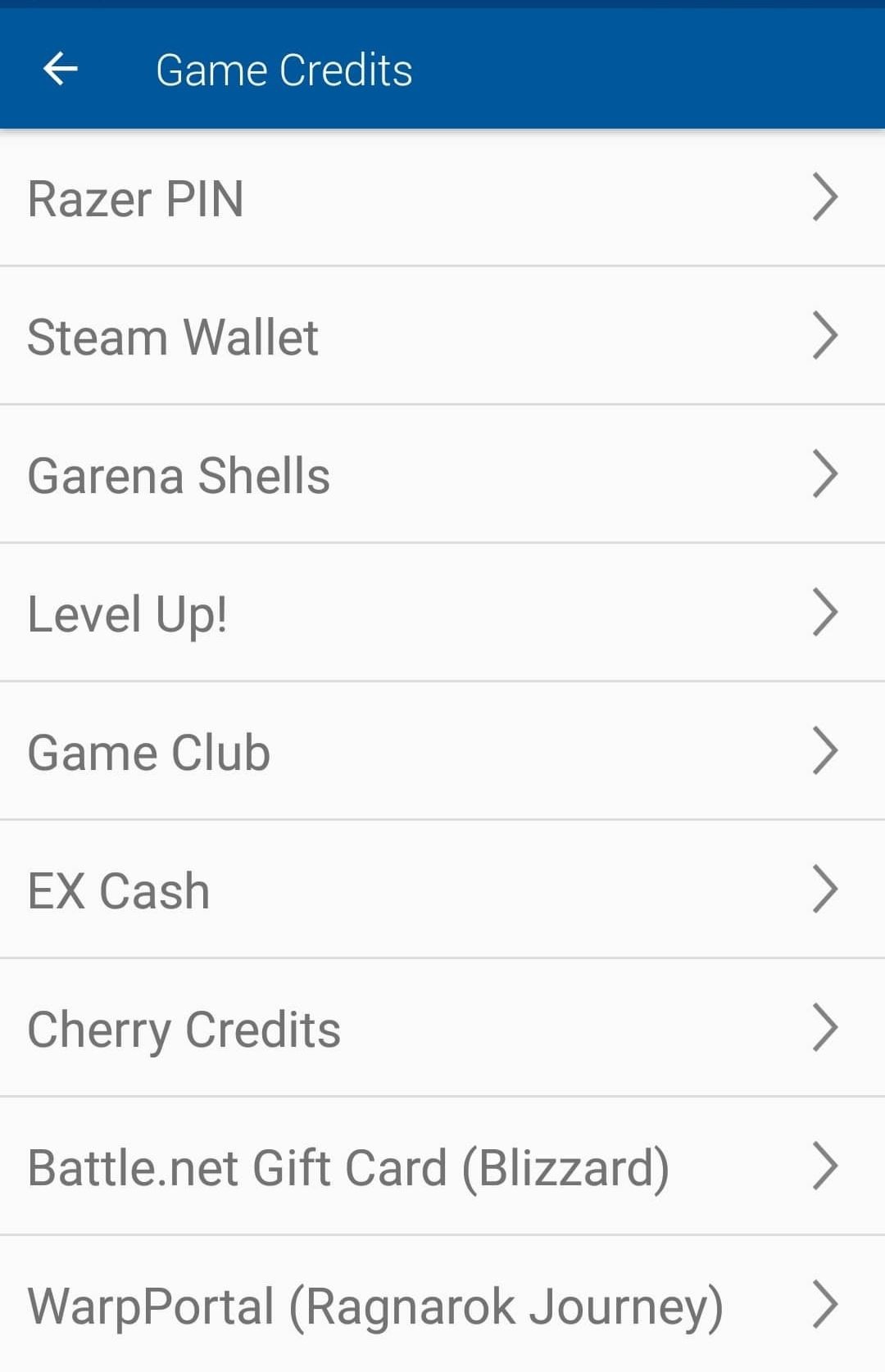
3. Select an amount you like to sell, then click "NEXT".
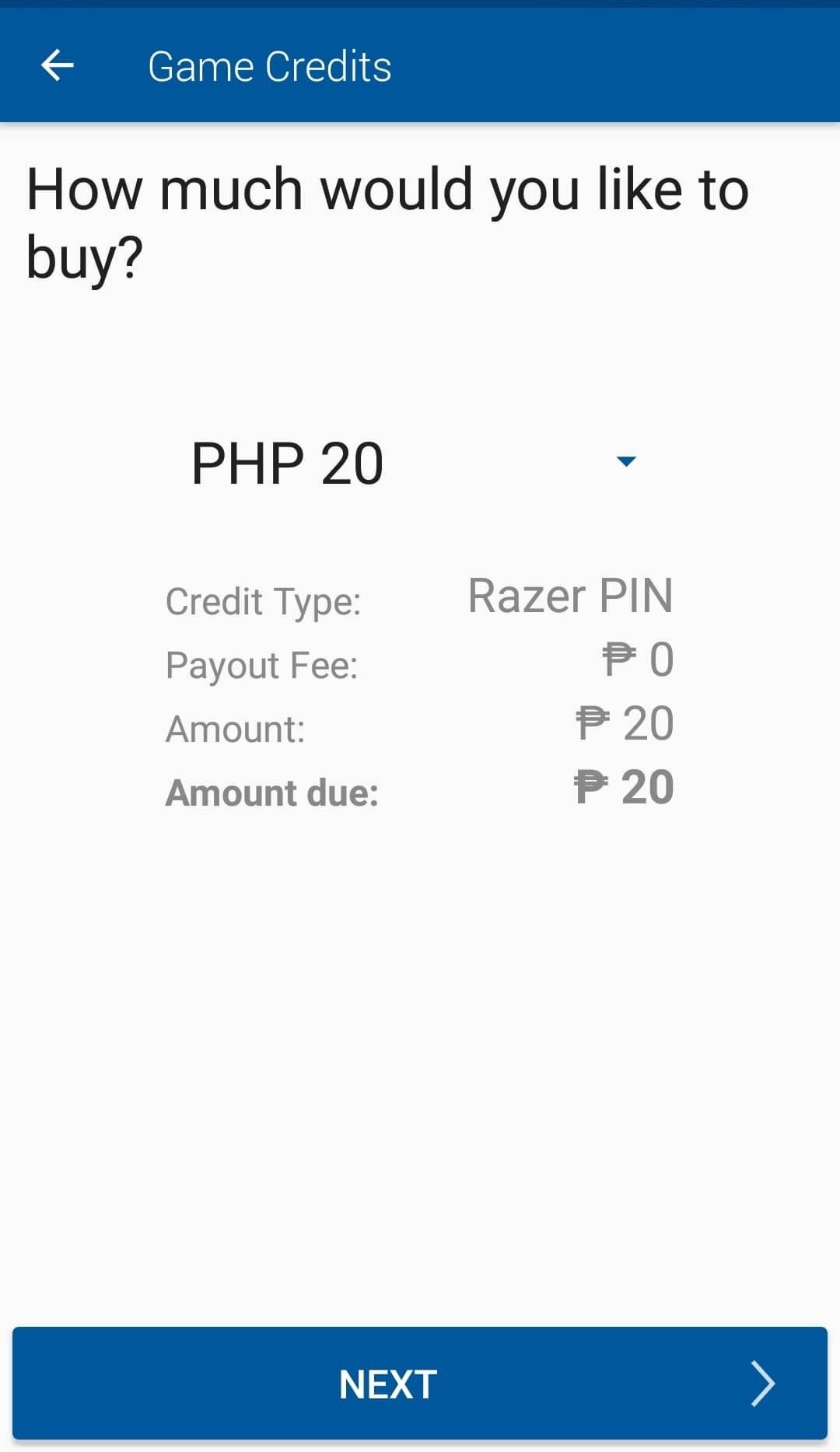
4. Enter the mobile number where the game credits will be sent, then choose which wallet to use to sell your chosen game credits. After that, slide the arrow to pay.
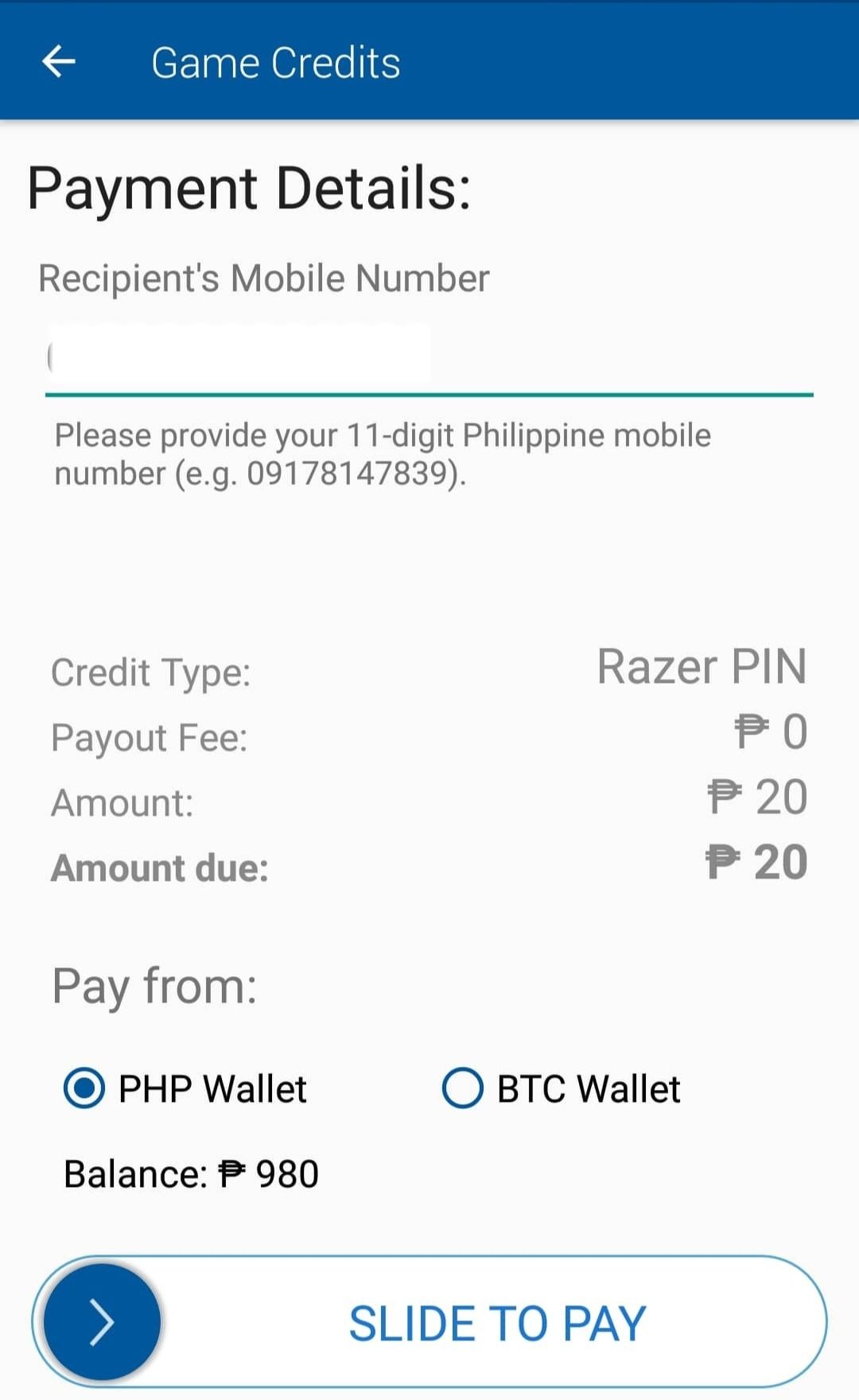
5. And that's it! Your customer will receive their claiming code / PIN to receive the purchased game credits.
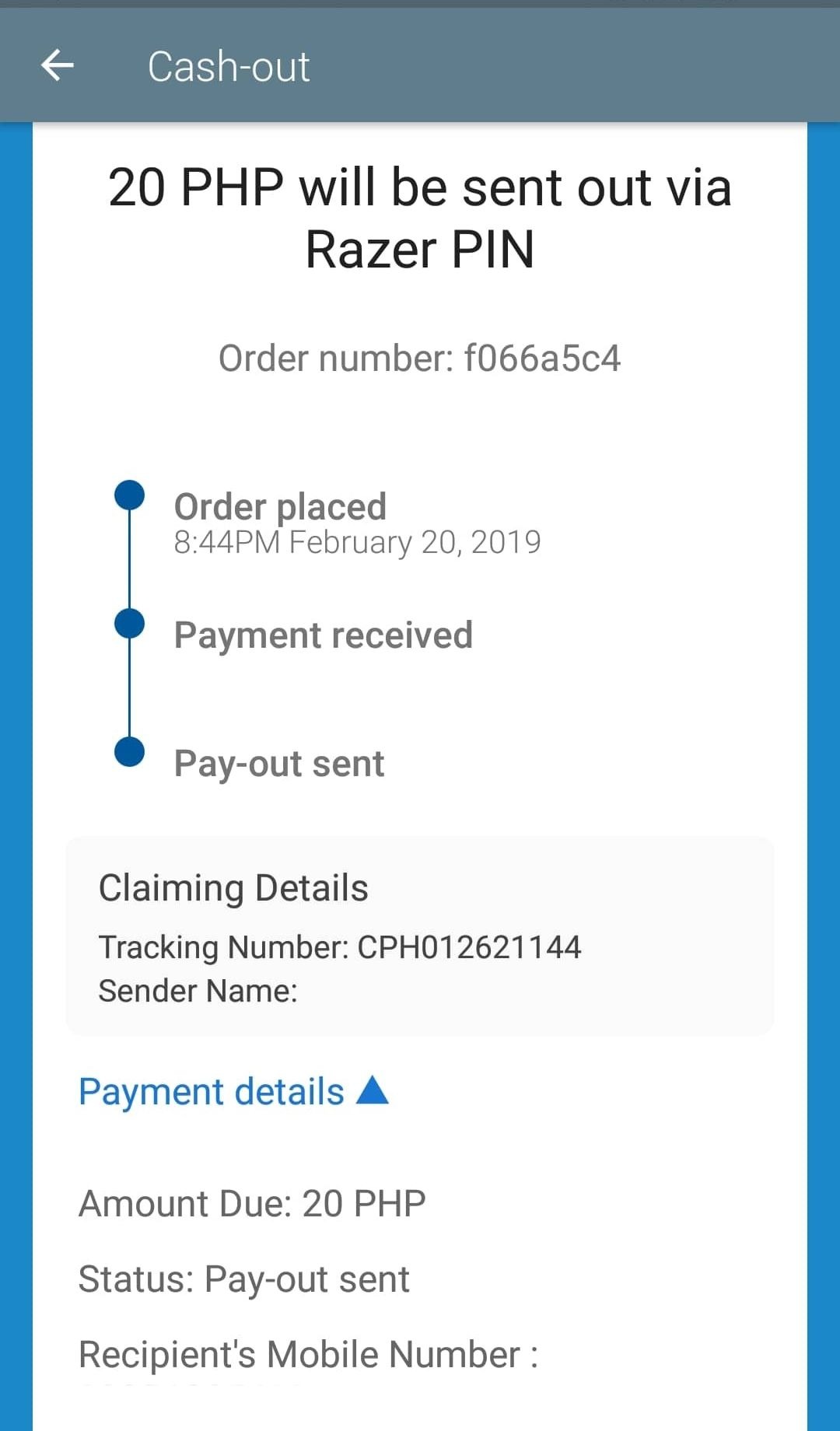
6. Do not forget to get your customers payment for his/her bills. Ask for processing fee like 15 pesos.
Sample:
Total amount is Php 515.00 -(500 game credit)(10 for online processing fee)
+ 15.00 - your processing fee
------------------------------------------
Total: 530:00 pesos - the customer will pay you this amount.
If you are using the iOS mobile app, you may follow these steps:
1. At the homepage of your account, click "All", then look for Game Credits.
2. Choose what type of game credits you'd like to sell.
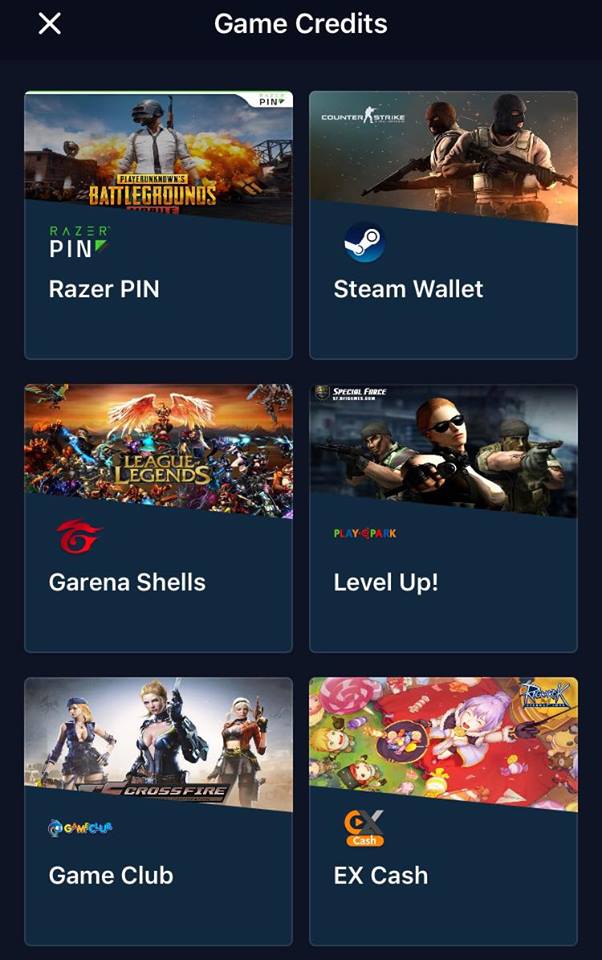
3. Select an amount you like to sell.
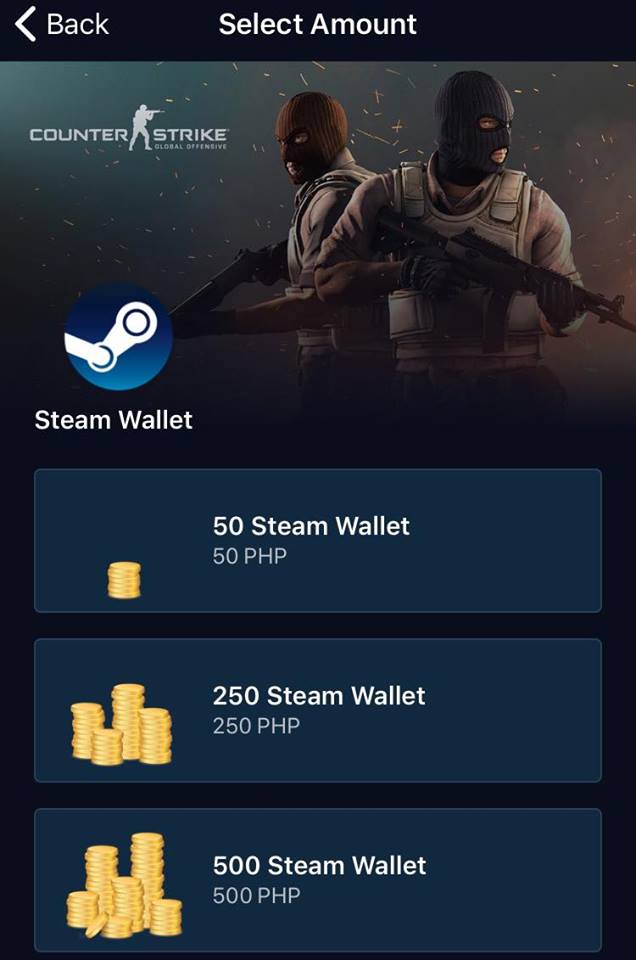
4. Enter the mobile number where the game credits will be sent, then click "next".
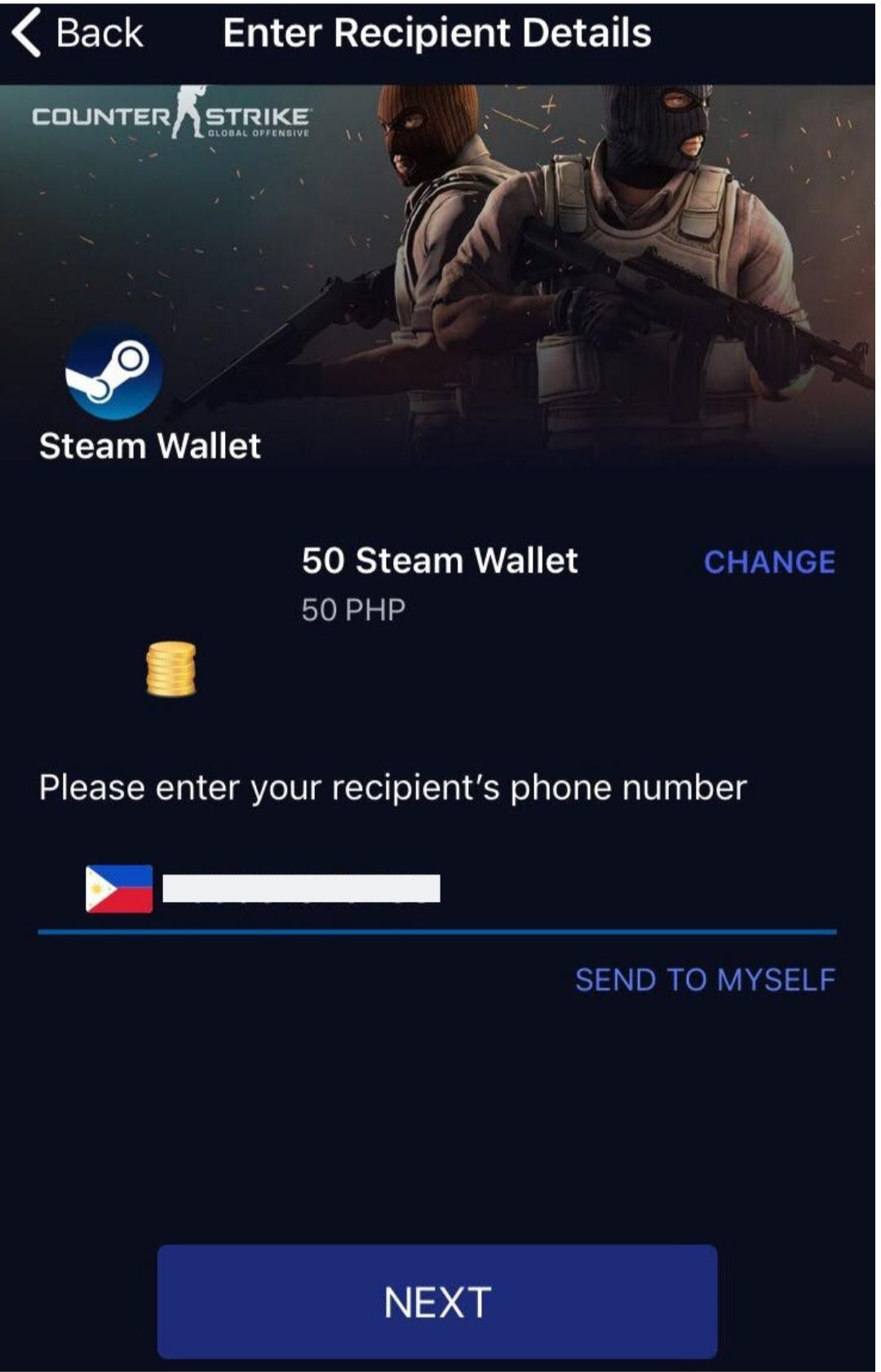
5. Choose which wallet you'll use to sell your chosen game credits, then slide to pay.
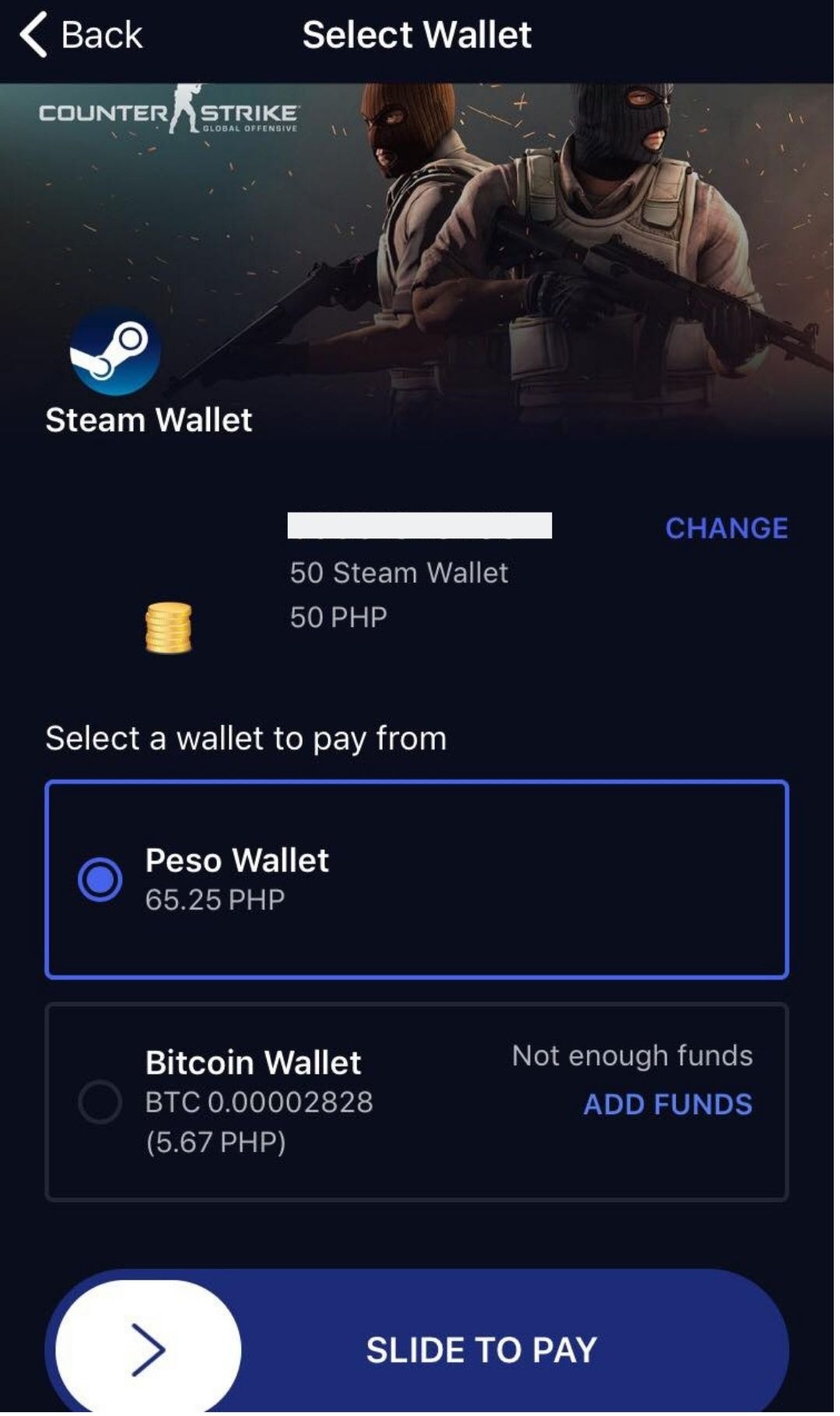
6. And that's it! Your customer will receive their claiming code / PIN to receive the purchased game credits.
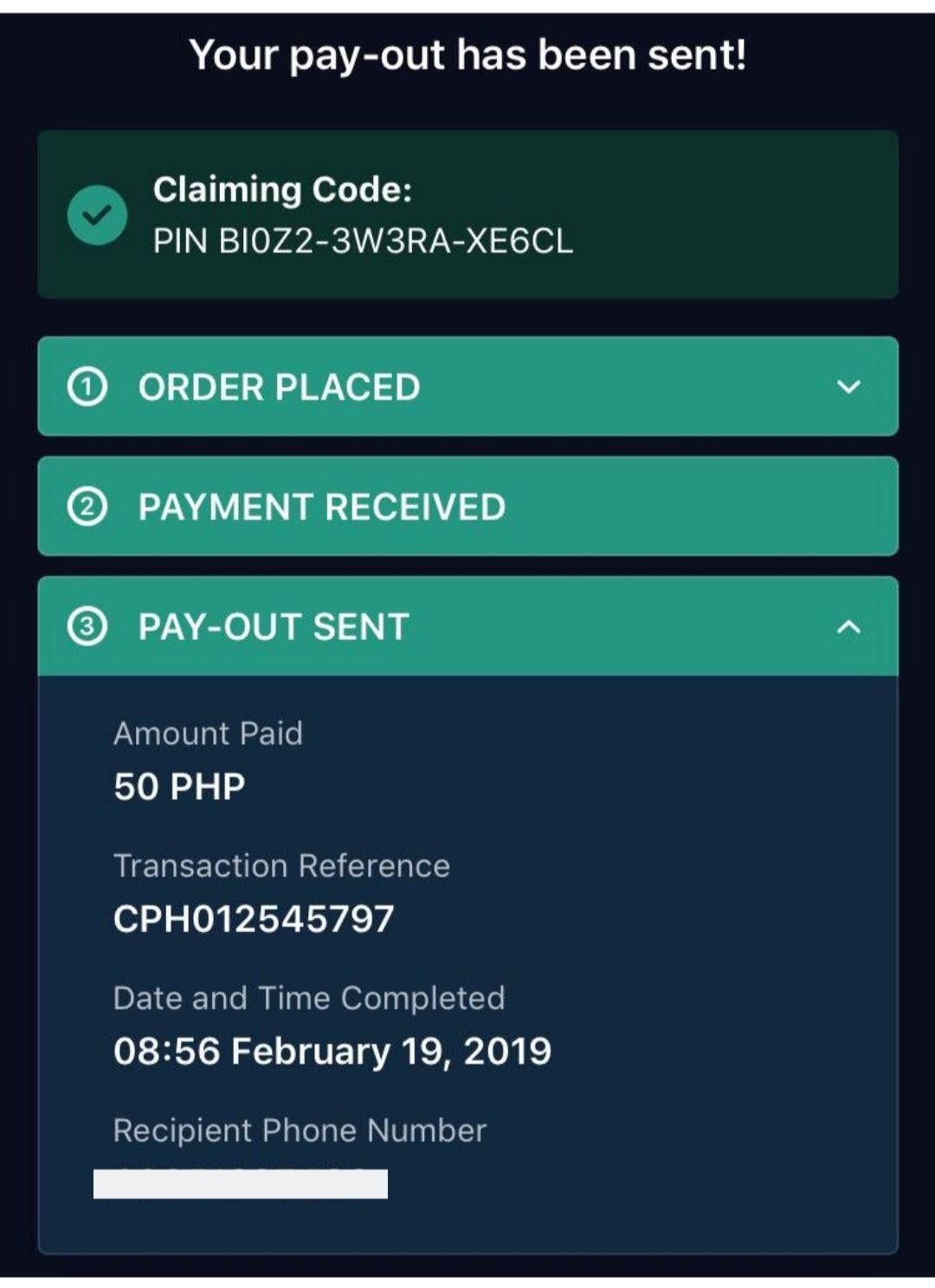
Step 7. Do not forget to get your customers payment for his/her bills. Ask for processing fee like 15 pesos.
Sample:
Total amount is Php 515.00 -(500 game credit)(10 for online processing fee)
+ 15.00 - your processing fee
------------------------------------------
Total: 530:00 pesos - the customer will pay you this amount.
Using the Coins.ph website? No worries! To purchase game credits on the web, just follow these simple steps:
1. Go to Cash Out and look for Game Credits.
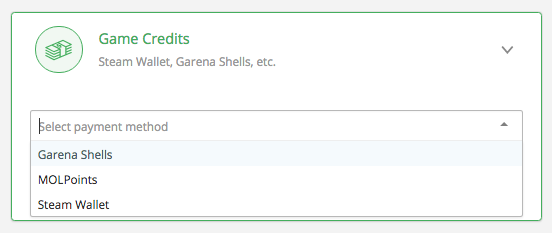
2. Select the amount you want to sell.
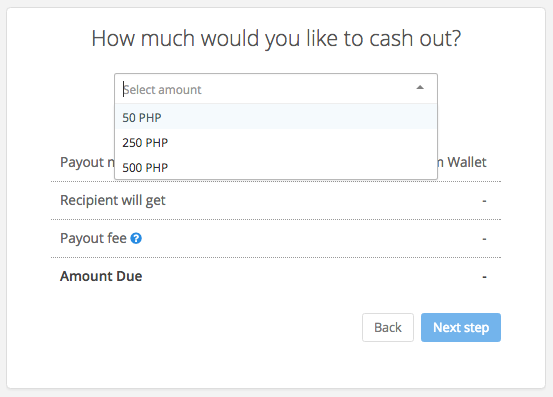
3. Enter the mobile number where you want the Game PINS to be sent.
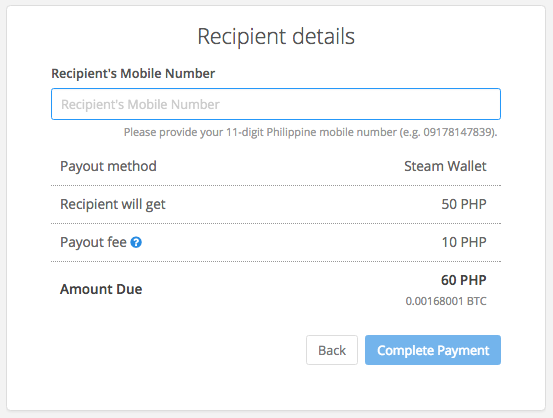
Please make sure you enter the recipient's mobile number in this format: 09xxxxxxxxx.
Happy gaming!
4. Do not forget to get your customers payment for his/her game credit purchase. And ask for processing fee like 15 pesos.
Sample:
Total amount is Php 515.00 -(500 game credits)(10 for online processing fee)
+ 15.00 - your processing fee
------------------------------------------
Total: 530:00 pesos - the customer will pay you this amount.
Remittance (Send/Received)
1. Make sure you have enough balance in your coinsph account.
2. Go to Cashout; see photo below!
3. When the customer want there money to be sent via Palawan Express Pera Padala, this will show!
4. After clicking the next button, you need to ask your customer if who is the receiver of the money; See the photo below! Enter the recipient's details. Then, scroll down to review the cash out and swipe "Slide to Pay" to successfully place your order.
5. Do not forget to get the Senders money and ask for processing fee like 15 pesos.
Sample:
Total amount is Php 515.00 -(500 the amount the receiver will receive)(15 for online processing fee)
+ 15.00 - your processing fee
------------------------------------------
Total: 530:00 pesos - the sender will pay you this amount.
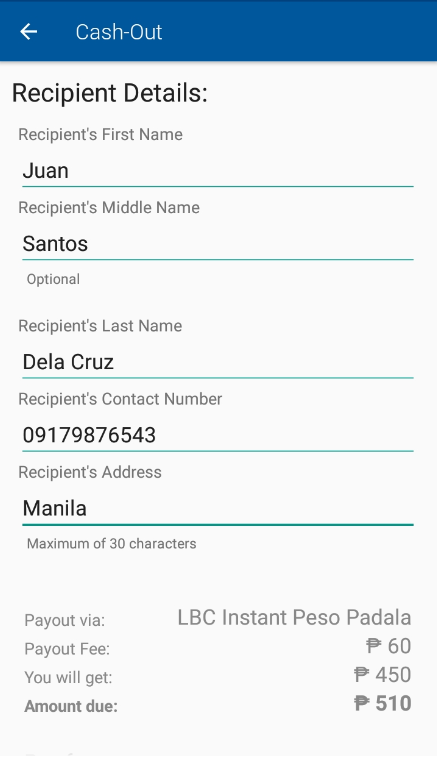 | 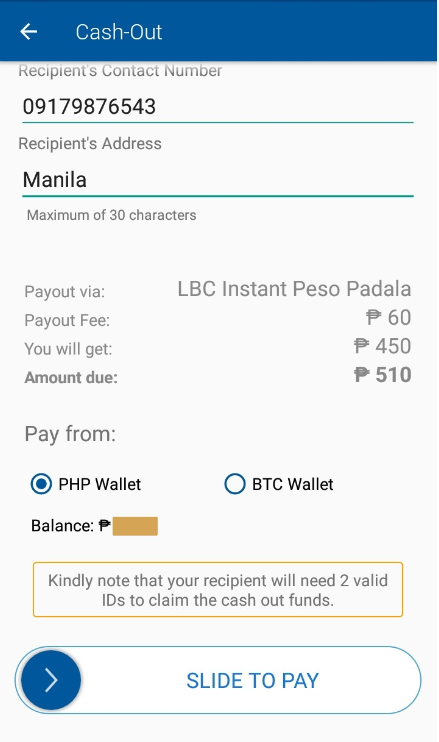 |
Note: The receiver must have 1 or 2 valid id's to claim the money.
Bills Payment
1. Make sure you have enough balance in your account to make bills payment.
2. Go to Pay Bills. See photo below;
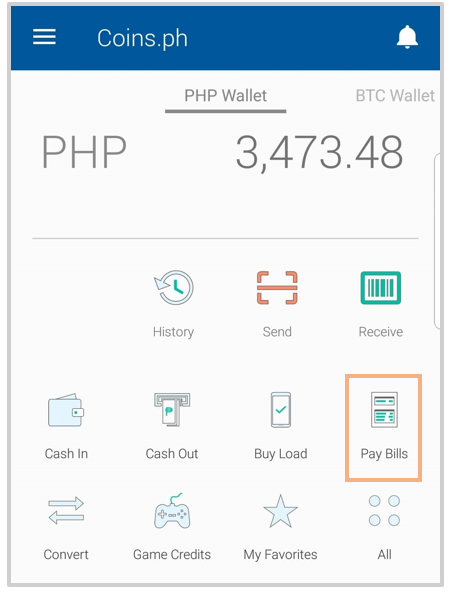
Step 2: Select the bill type and bill company you want to pay. You can use Coins.ph to pay your utilities (electricity and water), government services, broadband, telco, cable, credit card, and tuition fee.
Step 3: Enter the amount your customers like to pay.
Step 4: Enter your customers account details, and slide to pay!
Step 5. Do not forget to get your customers payment for his/her bills. Ask for processing fee like 15 pesos.
Sample:
Total amount is Php 515.00 -(500 bills payment)(15 for online processing fee)
+ 15.00 - your processing fee
------------------------------------------
Total: 530:00 pesos - the customer will pay you this amount.
If you’re on the Coins.ph website, here’s how to pay your bills:
Step 1: Login to your Coins.ph account
Step 2: On the upper part of the page, click the “Pay Bills” icon.
Step 3: Select the bill type you want to pay. You can use Coins.ph to pay your utilities (electricity and water), government services, broadband, telco, cable, credit card, and tuition fee.
Step 3: Select the billing company
Step 4: Enter your customers account details and the amount they like to pay then click “Pay Bill”
Step 5. Do not forget to get your customers payment for his/her bills. Ask for processing fee like 15 pesos.
Sample:
Total amount is Php 515.00 -(500 bills payment)(15 for online processing fee)
+ 15.00 - your processing fee
------------------------------------------
Total: 530:00 pesos - the customer will pay you this amount.
That's all for today!
See you on my next post!