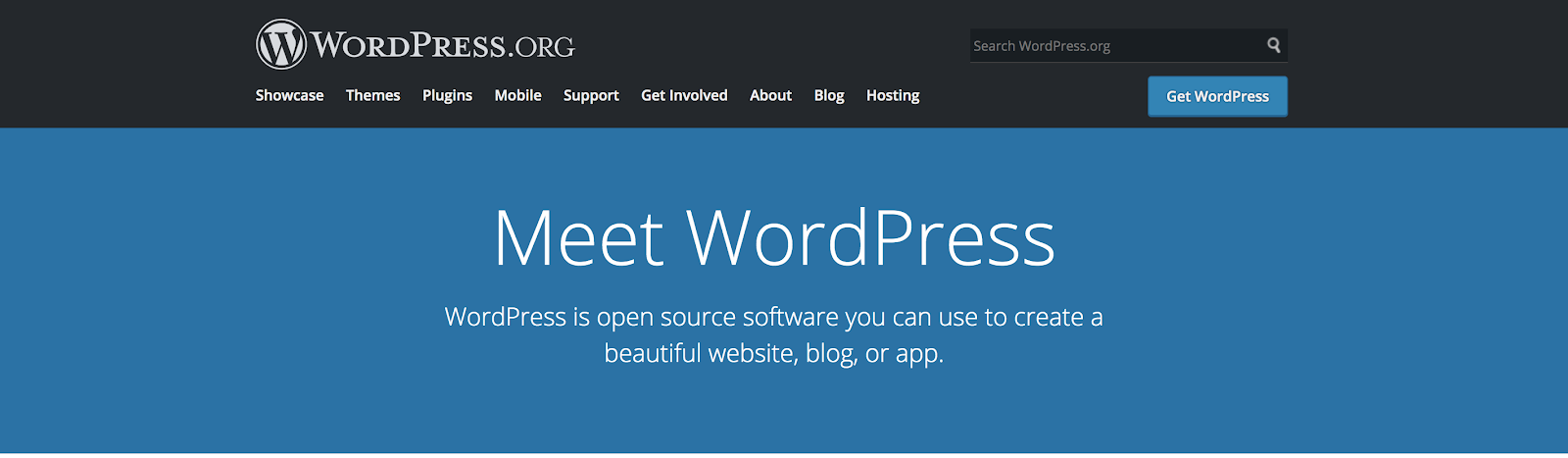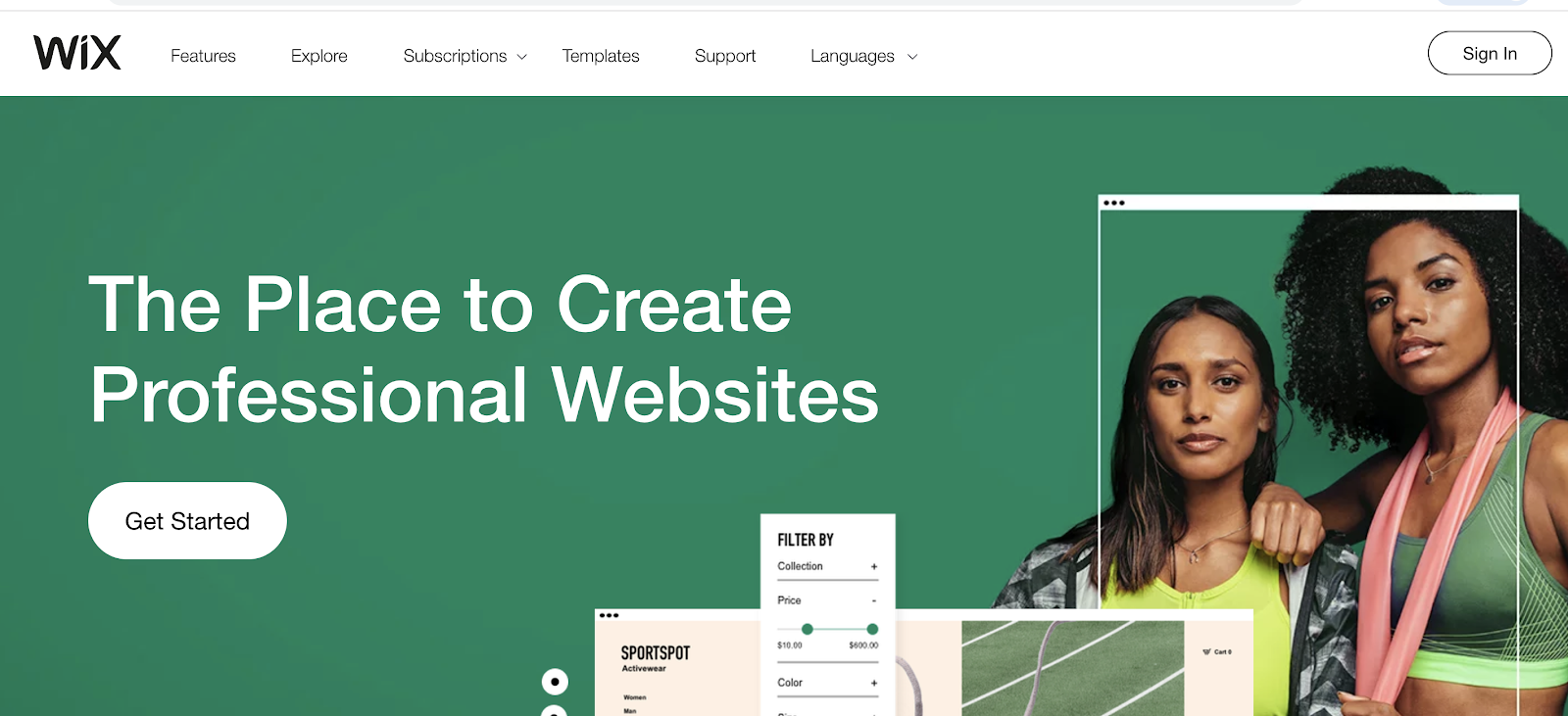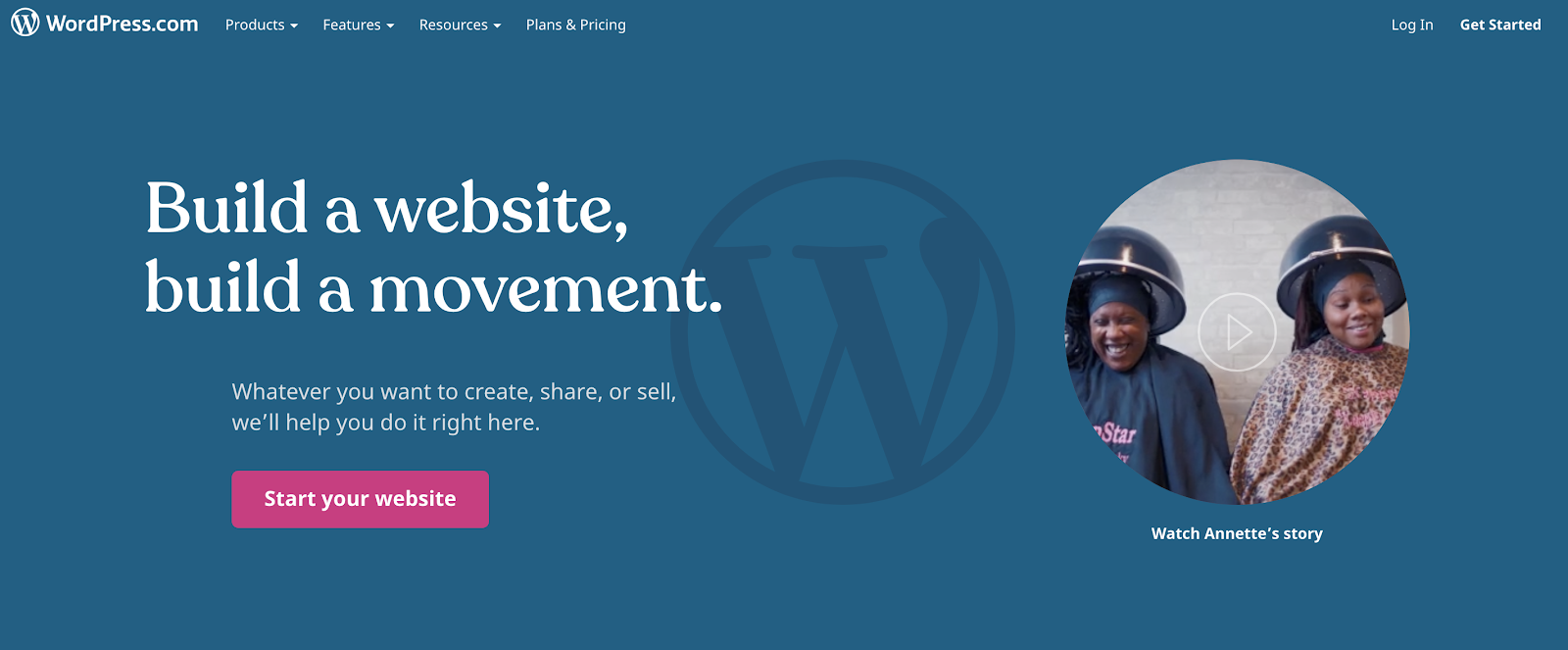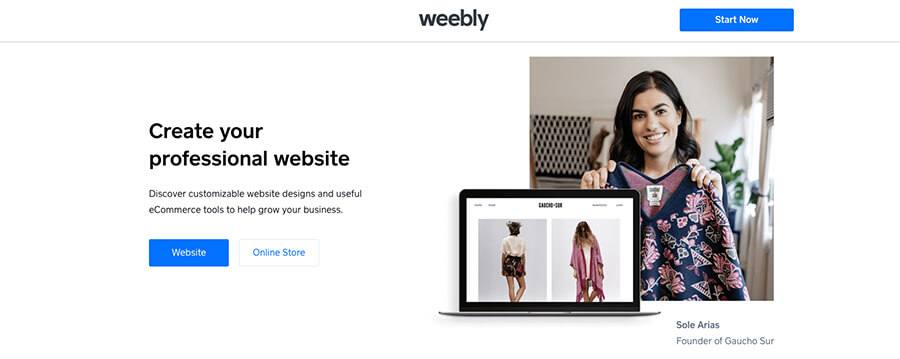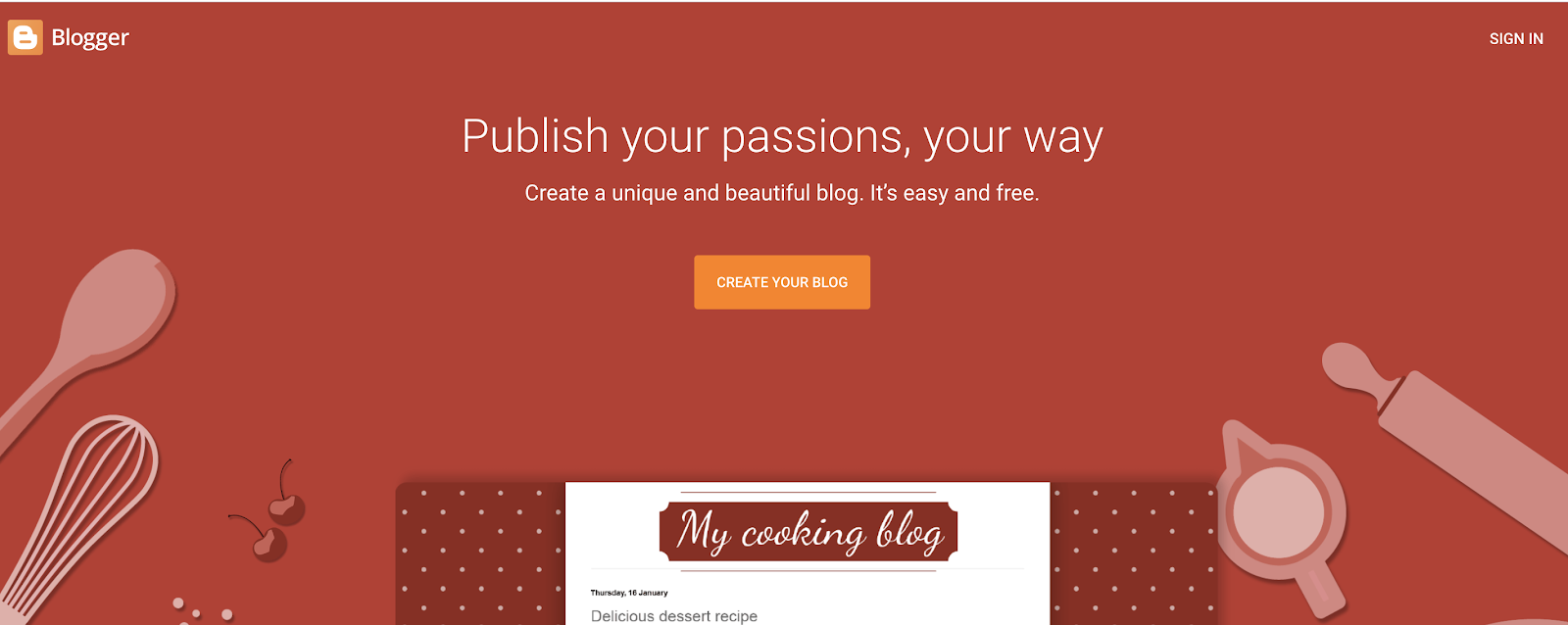Create Wordpress Blog Post
Step 1. Login to your wordpress blog.
Step 2. Click my site and then Site then POST.
Step 3. Click add new Post it is located on the right side of the dashboard...
Step 4. Add your 1st post Title sample " My 1st Blog Post"
- Type your context under the title.
- Hover the "+" icon so the popup features will show.
- You can edit the size/font and add images using the popup features.
- You can add a youtube video.
- You can add a link to your text by using the hyperlink icon.
Step 5. Click " Publish" so the other features will show. You can now set up your first post features.
Step 7. Add tags, this is important for SEO purposes.
Step 8. Connect your socmed/ social media account so you can automatically share your post.
Step 9. You can now click " Publish"
Your post will be seen on your "HOME" page and in your "BLOG" page.
Video Tutorial
In order for you to earn from blogging, you must keep on posting every day in 3 months. The more post you create the higher chances you have to get approved on " Google AdSense"
We will tackle this again after 3 months (today is April 18,2020 - July 18). You must prepare money because we need you to upgrade your free blog. If you do not want to pay I recommend you use a blogger account.
The saddest part when using a blogger account is when you violate one of google Adsense policy you will be automatically get banned from accessing your google Adsense account. Meaning, you will lose all your current balance in your Adsense account.
So we must be careful and we must follow Adsense policy. Just like on youtube it does have the same policy.
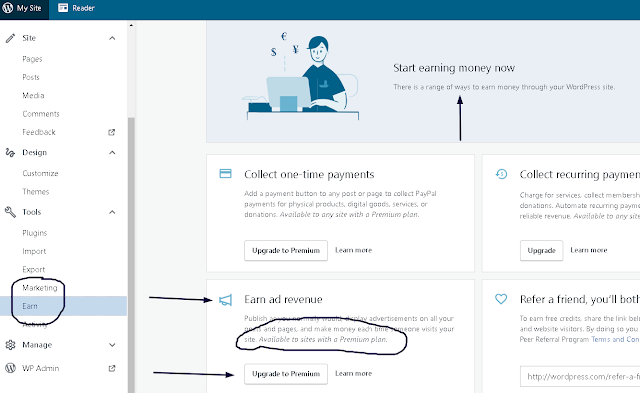
Next Blog (Creating a blogger account on - WIX)