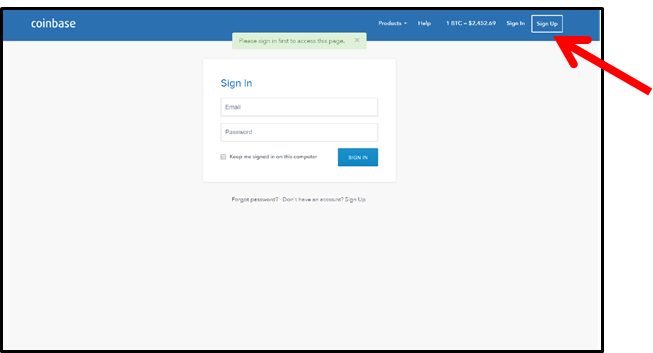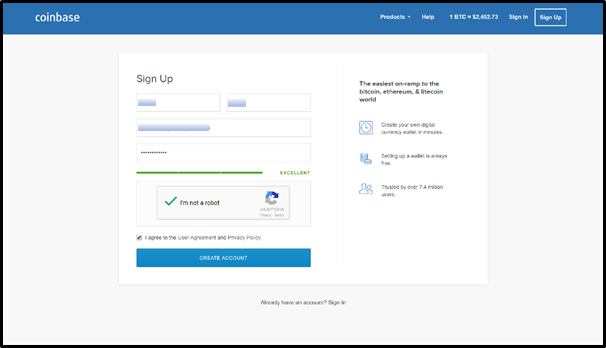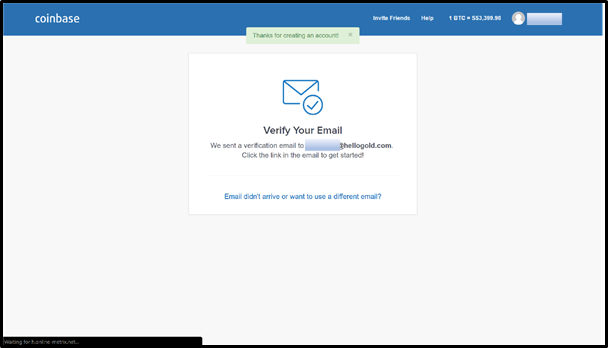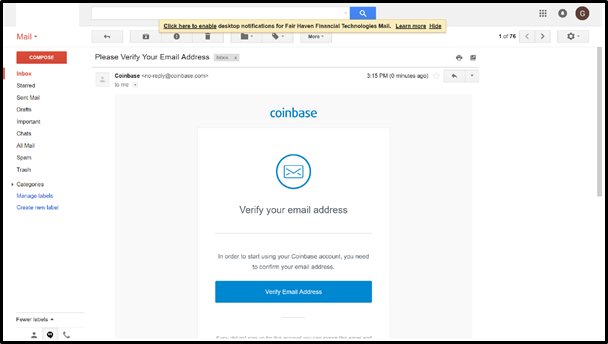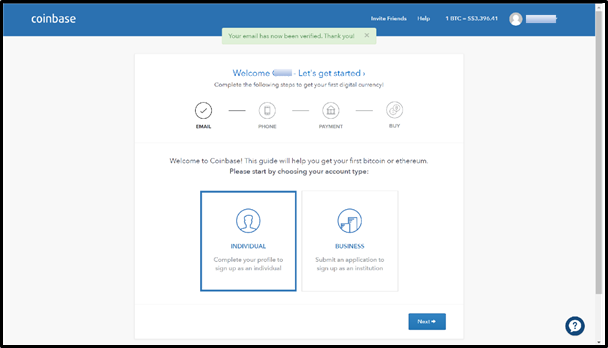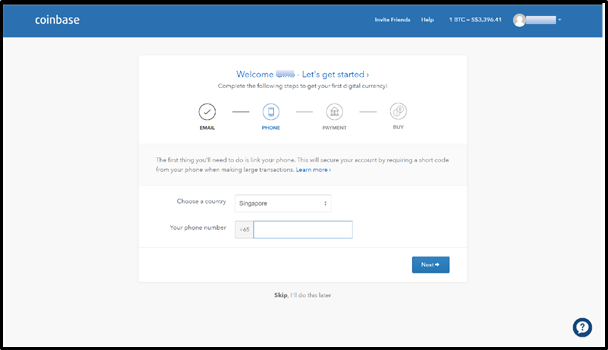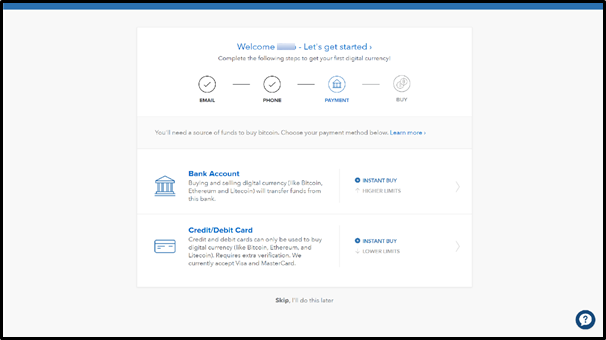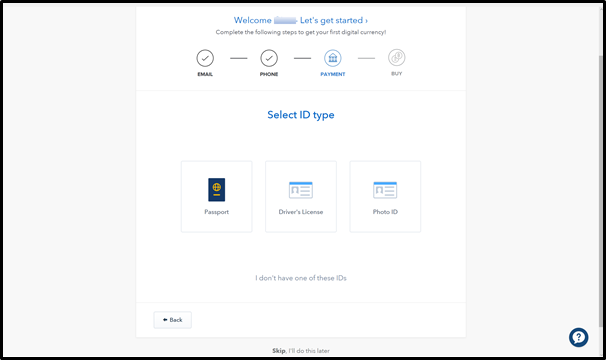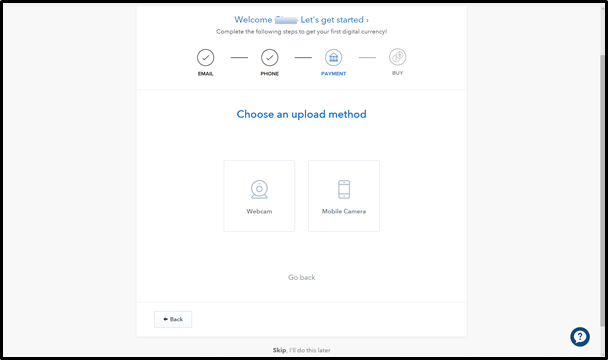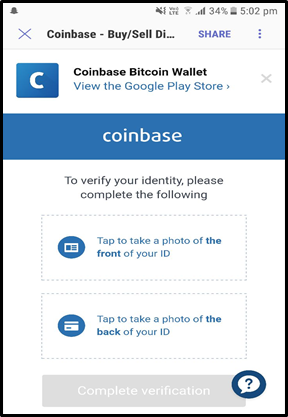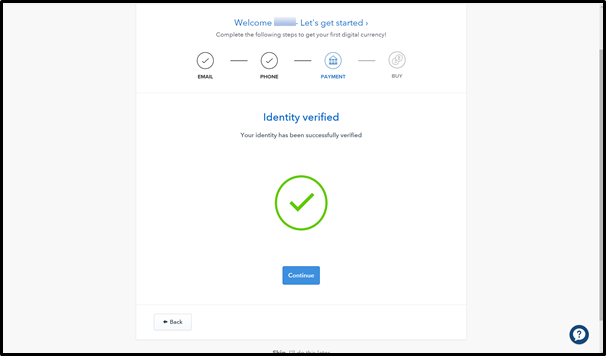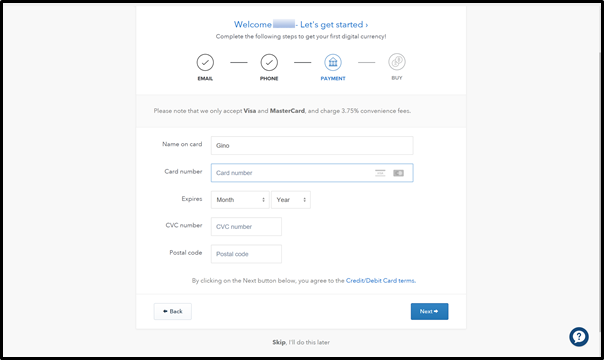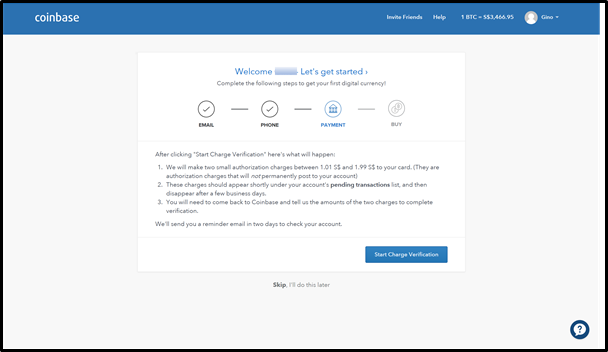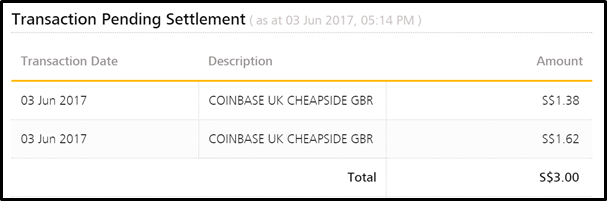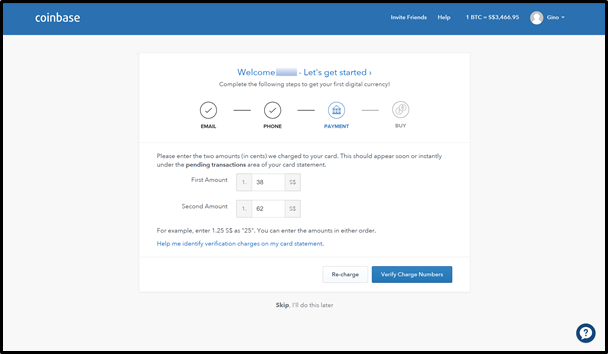How to get started in Eobot?
So no worries as you don't need to invest upon sign up like other cloud mining sites that requires you to purchase for hashrate/power to start your mining.
Here we can use the available faucet from their site and claim everyday and we can later on exchange from some hash to start mining.
Just an overview when you log in to your homepage account.
 |
| homepage |
You may click on Products tab and scroll to faucet to get your free cryptocurrency which you can exchange to start mining.
 |
| products |
And typical to solve the captcha to claim reward.
 |
| solve_captcah |
Simply go back to your account and click on exchange.
 |
| Exchange |
Now you may exchange to other cryptocurrency or simply buy cloud SHA to start mining.
 |
| Select_preferred_Cloud_SHA_rental |
Then you will be directed to its history page to give you transactions made.
 |
| History |
Go back to your account and start selecting the cryptocurrency and start mining.
Now log in again the next day to get your free cryptocurrency that you may use to exchange to add up to your power.
Note you are not obliged to invest but if you feel the need to speed up your mining then its your own choice. Share your referral links to earn commissions.